How to Change the Start Menu of Windows 10 Being Windows 7
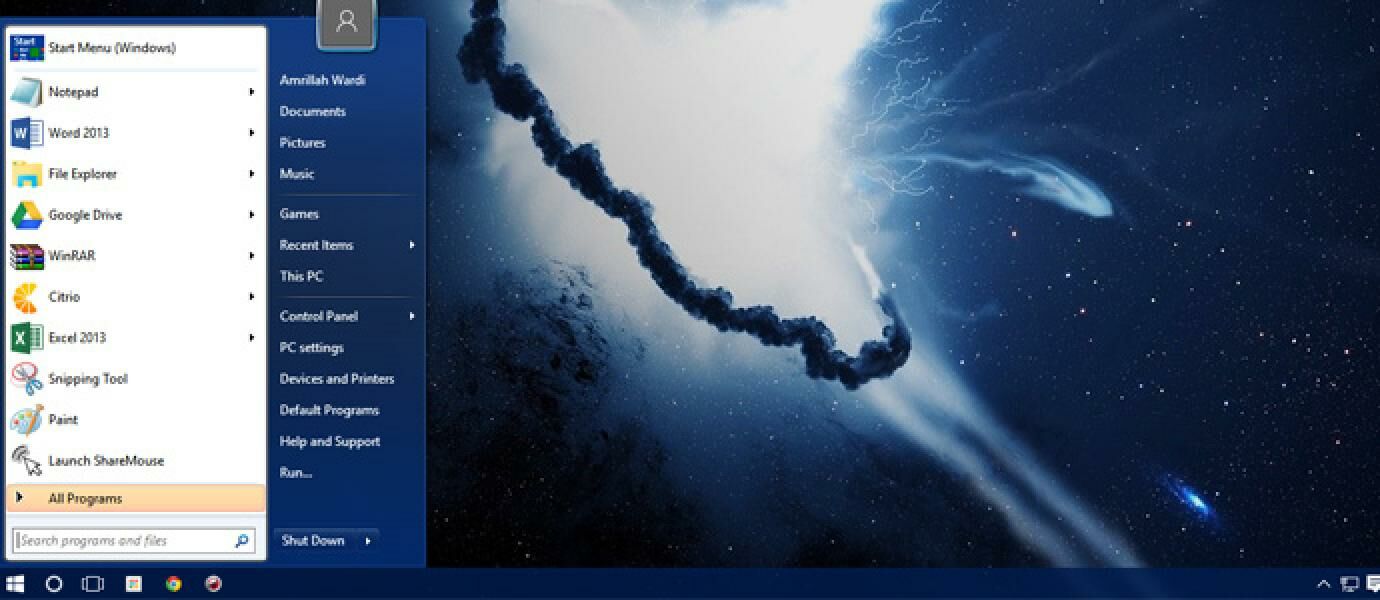
To you who are using the new version of Microsoft's operating system is Windows 10, would feel no different dong on the Start Menu provided by them. If before Windows was eliminating the classic look and replace it with the metro display full screen, then on Windows 10 this time Microsoft brings back the Start Menu display compact and small.Also Read:
How to Enable Hidden Dark Theme in Windows 10
How to Log On to Windows 10 Without Login
2 At issue is the First Smartphone Using OS Windows 10Nevertheless, there seems to be a lump yes. If you are not comfortable with the people who live tiles boxes are present in the Start Menu of Windows 10, then surely miss to display the Start Menu of Windows 7. Therefore, through the following tips we will present how to change the Windows Start Menu 10 so dressed properly Windows 7.
You need an application called Classic Shell. This application serves as a Start Menu customization of applications to Windows Explorer that could change the look to be similar to previous versions of Windows. Download and install Classic Shell via the download button below:
Classic Shell
Classic Shell 4.2.4
Desktop Enhancement by Classic Shell
Download Official Web
Download by JalanTikus.com
At the installation of Classic Shell, you can choose to install the full or only certain features saja.classic shell 1
If the installation has finished, open the Classic Start Menu Settings. In the Select the style for the start menu, select the option of Windows 7 style.classic shell 2
Press OK. Instantly Start Menu you will change to the look of Windows 7 is simple and rapi.classic shell 3
If you want to altering the Start Menu icon, tick the Replace option Start Button. Select the desired icon, and press OK.classic shell 4
For more optimal viewing, open back Classic Start Menu Settings and select the Skin tab. Skin press the drop down menu and select the view you like. Then press OK.classic shell 5Now the Start Menu of Windows 10 belong to you can also appear more classic and compact, like Windows 7.
Category: Gadget, Games, Software, Tech News, Tips & Trick


0 komentar